Steps to Download and Install BlueStacks on PC
Step 1-Download |
Step 2-Install |
Step 3-Play |
BlueStacks 4 launched a while ago and is
undoubtedly the best Android Gaming Platform for PC. It gives 6X Faster
Gaming performance compared to any mobile on earth.
Yes, you read that right. So, if you’re a
mobile gaming enthusiast, you must try playing your favorite mobile
games on PC with the New BlueStacks.
It’s as easy as 1-2-3. Here’s a
quick walkthrough of the Installation Process for Windows 10, Windows
8.1, Windows 8 and Windows 7:1. Downloading BlueStacks
• Go to https://www.bluestacks.com/download.html.• You can either select the installer you want(32/64 bit versions of Android and Windows/Mac) from the options on the right side, or let BlueStacks auto-detect the right installer for you according to the OS you are using.

• Once the download has finished, open the downloaded file to begin the installation process.
2. Installing BlueStacks
• Click on the Install Now button to kickstart the installation process.• (Optional) You can pick a desired location for the Install by Clicking on the Customize Installation option as seen in the screenshot below.
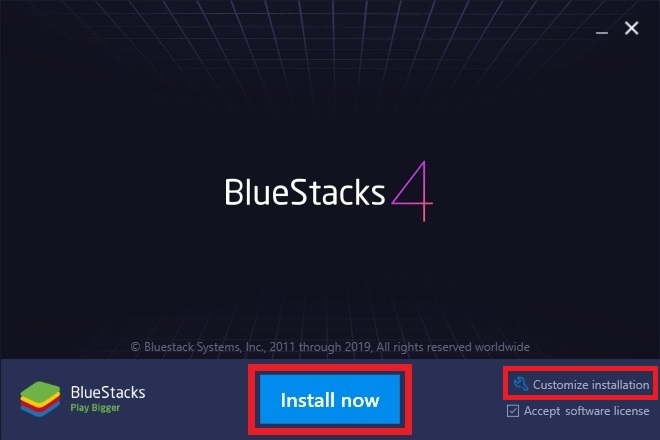
• The Micro Installer will now download all the necessary files. The great thing about this new way of downloads is that the Micro Installer will continue the download even if it fails the first time around.
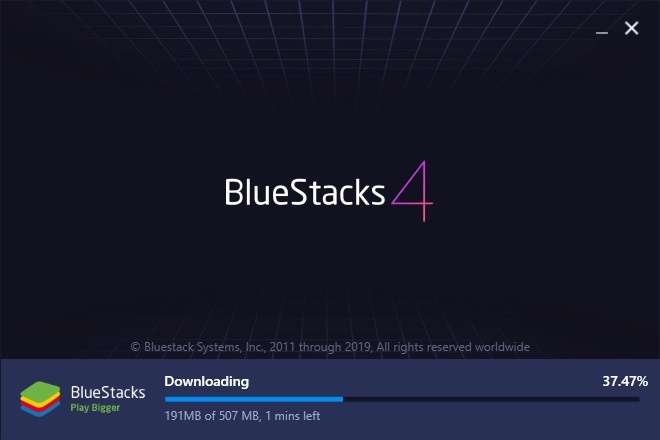
• All you need to do now is sit back and enjoy while BlueStacks is automatically downloaded, extracted, and installed. This should take a couple of minutes depending on your PC Specifications.
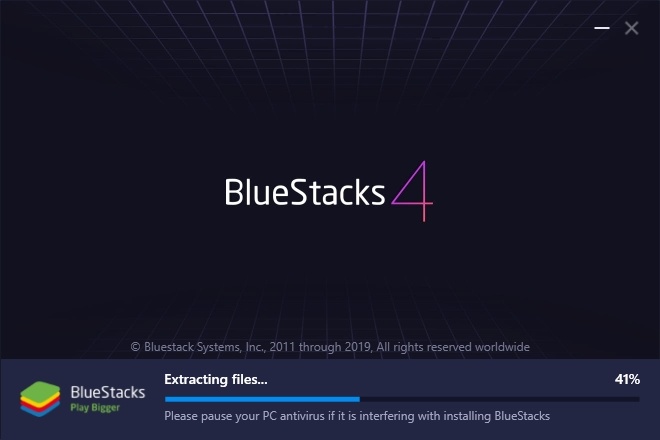

3. Setup and Downloading your First Game
• When prompted, Sign in to your existing Google account or create a new one to get started.

What’s more is that you can run multiple BlueStacks accounts to play all your favorite games at the same time. Read the BlueStacks Multi-instance guide to know about this feature in detail.
We hope you found this guide useful and
easy to follow. Go ahead and install BlueStacks now so you can start
playing all your favorite mobile games with the comfort of your PC. Do
let us know what you think of the New BlueStacks by leaving a comment
below. We love hearing from you.






0 nhận xét: